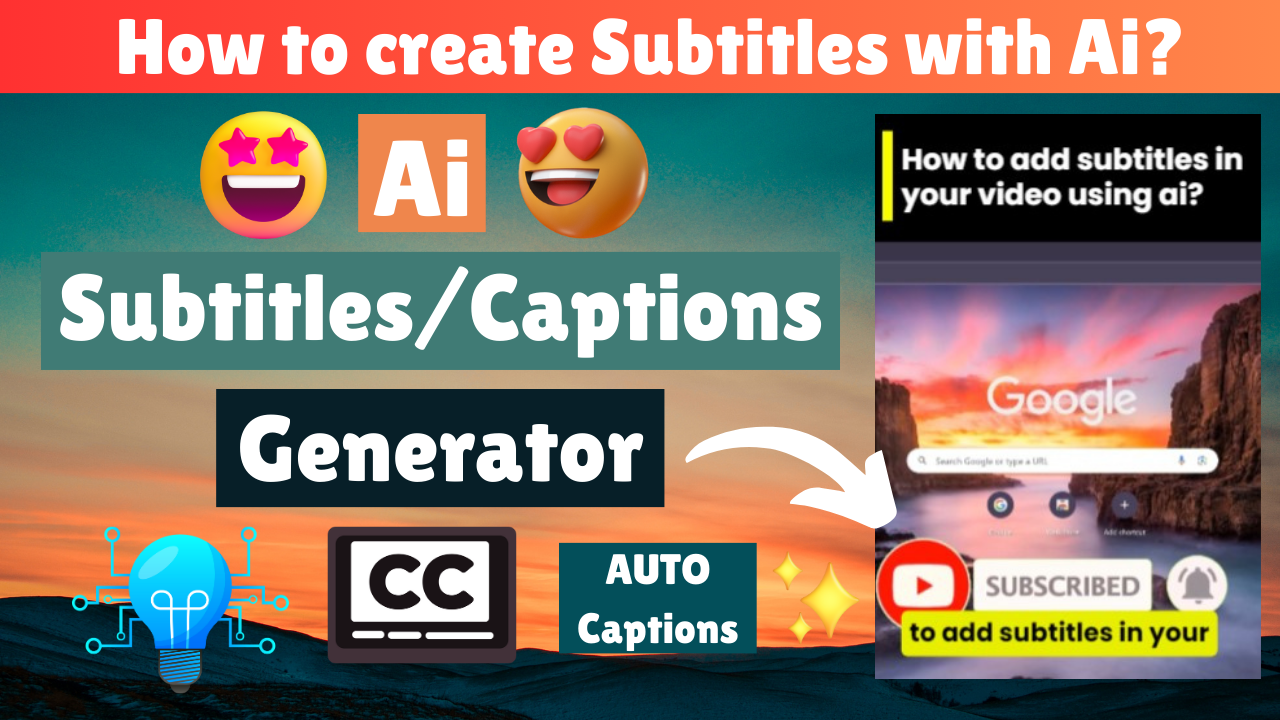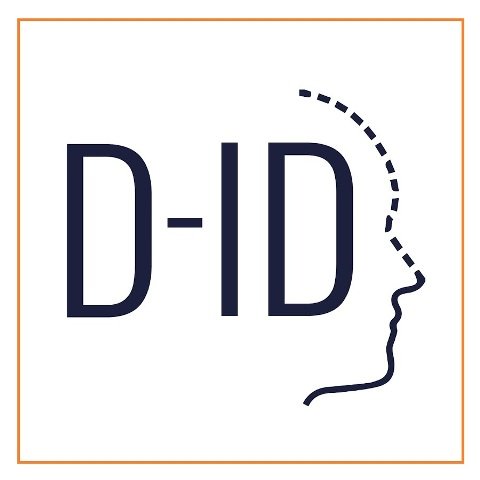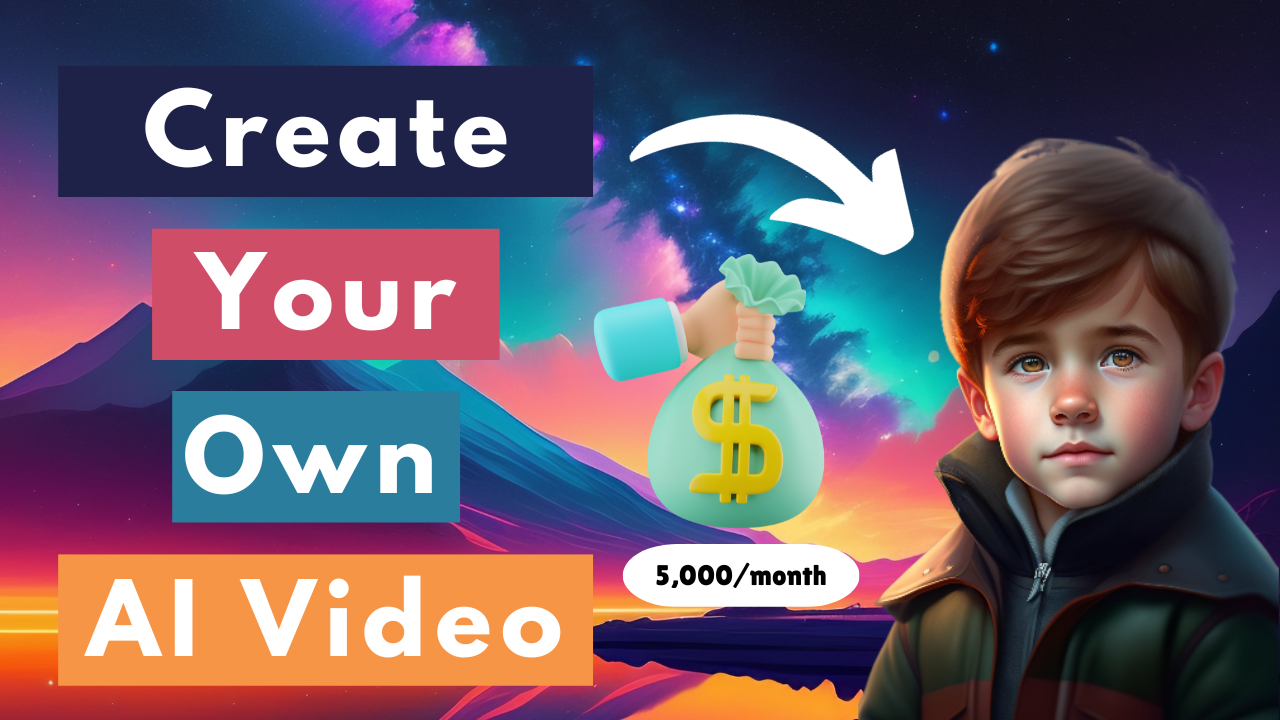YouTube and other platforms use algorithms to analyze video content through subtitles.
To generate subtitles/captions in your video, first you need to hop on your browser and type “Vidyo.ai” then simply click on the first link and create your own account. And once done creating an account, they will ask you a few questions that you’ll need to answer. So, when you’re done, you will be in the main page. Every time when you log in from a new account you will have 75 minutes meaning you can create 75 short videos. There are two ways to upload your video, you could either upload a file or paste a URL of your video. Once you have chosen your option then click on Start Import. Then choose the type of format you want (Square 1:1, Portrait 9:16 and Landscape 16:9). Now select the templates you like, choose 3 templates. Later, click on “Save my preferences for all future videos” and “also click on Go to dashboard”. Wait for your video to be ready. Once its finished, click on the video. So, it will be showing the templates you have chosen. Then click on Edit & Download Video. You can change the templates if you want by choosing the options on the left side. To edit your subtitles, go to subtitles. Choose the styles and choose the Effect Colour below. After that, click on the editor button and you can change any mistakes of the sentences you have spoken in the video by clicking on them. Also, if you want to increase the timings of the subtitles to show longer in the video then click on the above times of the sentences and you can arrange it. To remove a sentence from the subtitle you can click on the red bin button above them. Or if you want to add one more line for your video you can go to the middle of the sentences and click on Add line. Finally, if you want to Download the Video click on the Download Video button on the above right side.
Explaining this method may be hard to understand but I have a solution for you! Just watch my YouTube Video below. Thanks!